How to install & test Proptee Alpha on your iPhone
Here is a short guide on how to download the Proptee Alpha app. Please follow these 3 easy steps and you will use our first app very soon.
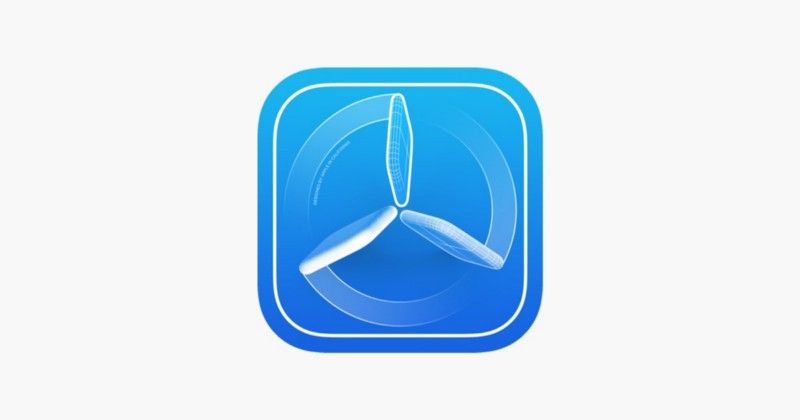
Here is a short guide on how to download the Proptee Alpha app. Please follow these 3 easy steps and you will use our first app very soon.
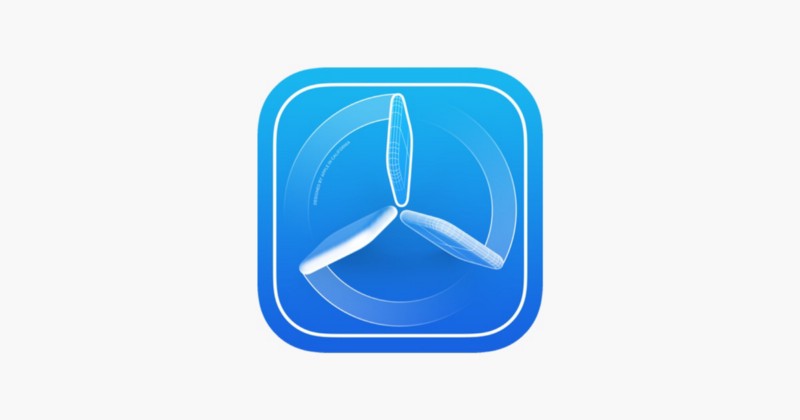
Getting Started
To test the alpha version of Proptee using TestFlight, you’ll need to accept an email or public link invitation from us and have a device that runs iOS 14.
We have picked 10 testers who will be sent the invitation link first. We will gradually add more testers as we make progress developing the app. When you’re picked, we will email you the invitation link for TestFlight.
Testing our Alpha App
To get started, install TestFlight on the device you’ll use for testing. Then, accept your email invitation to install the alpha app. You can install the beta app on up to 30 devices.
Installing the Proptee Alpha iOS App
- Install TestFlight on the device that you’ll use for testing.
- Open your invitation email on your iOS device.
- Tap View in TestFlight or Start Testing; or tap Install or Update for the app you want to test.
Each build is available to test for up to 90 days, starting from the day we upload the build. You can see how many days you have left for testing under the ‘Proptee’ app name in TestFlight. TestFlight will notify you each time a new build is available and will include instructions on what you need to test.
Managing Automatic Updates
After installing TestFlight 3 or later, you’ll be prompted to turn on automatic updates. This allows the latest available builds to install automatically. TestFlight will notify you each time a new build is installed on your device. Automatic updates can be turned off at any time.
- Open TestFlight and tap Settings in the upper-right corner.
- Tap Automatic Updates.
- Tap On or Off.
Giving us feedback
While testing our alpha version, you can send us feedback about issues you experience or make suggestions for improvements based on the “What to Test” content. You can send feedback through the TestFlight app or directly from the alpha app using the ‘Chat with us’ button (Account tab > Settings).
Sending Feedback through the TestFlight App
- Open the TestFlight app on your device.
- From the Apps list, tap the Proptee app.
- Tap Send Beta Feedback.
- In the share dialog, tap Include Screenshot to choose a screenshot. If you don’t want to send an attachment, tap Don’t Include Screenshot.
- Add your comments (up to 2,000 characters).
- Tap Submit.
Opting Out from Testing
You can unsubscribe using the link at the bottom of the invitation email to notify us that you’d like to be removed from the list. If you accepted the invitation and no longer wish to test the app, you can delete yourself as a tester in the app’s Information page in TestFlight by tapping Stop Testing.
Please be patient and constructive
We’re still a small team building new features rapidly every day. Sometimes it can take longer than expected to fix an issue or release a new feature. Therefore, please be constructive with your feedback. Keep in mind, it’s a work in progress.
Thanks again for supporting the development of Proptee and taking an active role in building the global property app.
If you have any questions or just wanna hang out with us, send us a tweet or email us at [email protected]. We read every tweet and email!
